How to Blur Background in Zoom: 7 Quick & Easy Steps
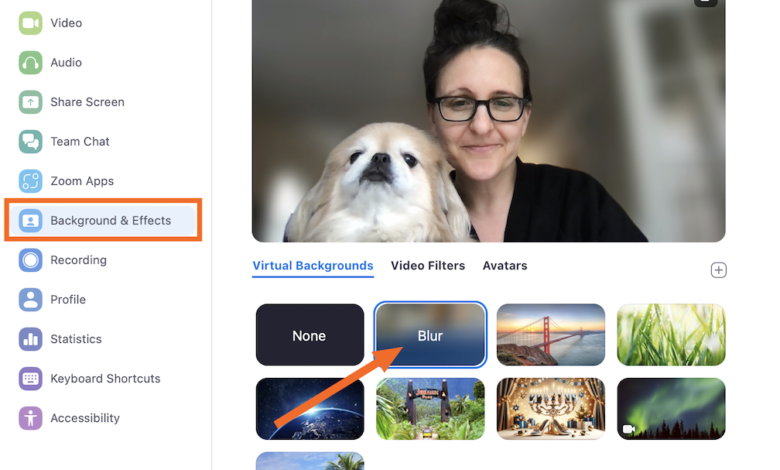
Welcome to our comprehensive guide on how to blur background in Zoom! Whether you’re working from home, attending virtual meetings, or catching up with friends and family, Zoom has become an essential tool for connecting with others. One feature that can enhance your Zoom experience is the ability to blur your background, providing privacy and reducing distractions during your calls. In this article, we will walk you through the steps to blur your background in Zoom.
Why Blur Your Background in Zoom?
Blurring your background in Zoom can be beneficial for several reasons. Firstly, it helps maintain your privacy by concealing your surroundings during video calls. Whether you’re in a cluttered room or a public space, blurring your background keeps the focus on you rather than what’s behind you. Additionally, a blurred background can help minimize distractions for both you and the other participants, creating a more professional and polished look for your virtual meetings.
How to Blur Background in Zoom
Blurring your background in Zoom is a simple process that can be done with just a few clicks. Follow the steps below to learn how to blur your background in Zoom:
- Open the Zoom desktop app on your computer.
- Click on your profile picture in the top right corner.
- Select “Settings” from the dropdown menu.
- In the Settings window, click on the “Background & Filters” tab on the left sidebar.
- Under the “Virtual Background” section, you will see the option to choose a virtual background or blur your background.
- Click on the “Blur” option to blur your background during Zoom calls.
- You can also test different virtual backgrounds or upload your own image if you prefer.
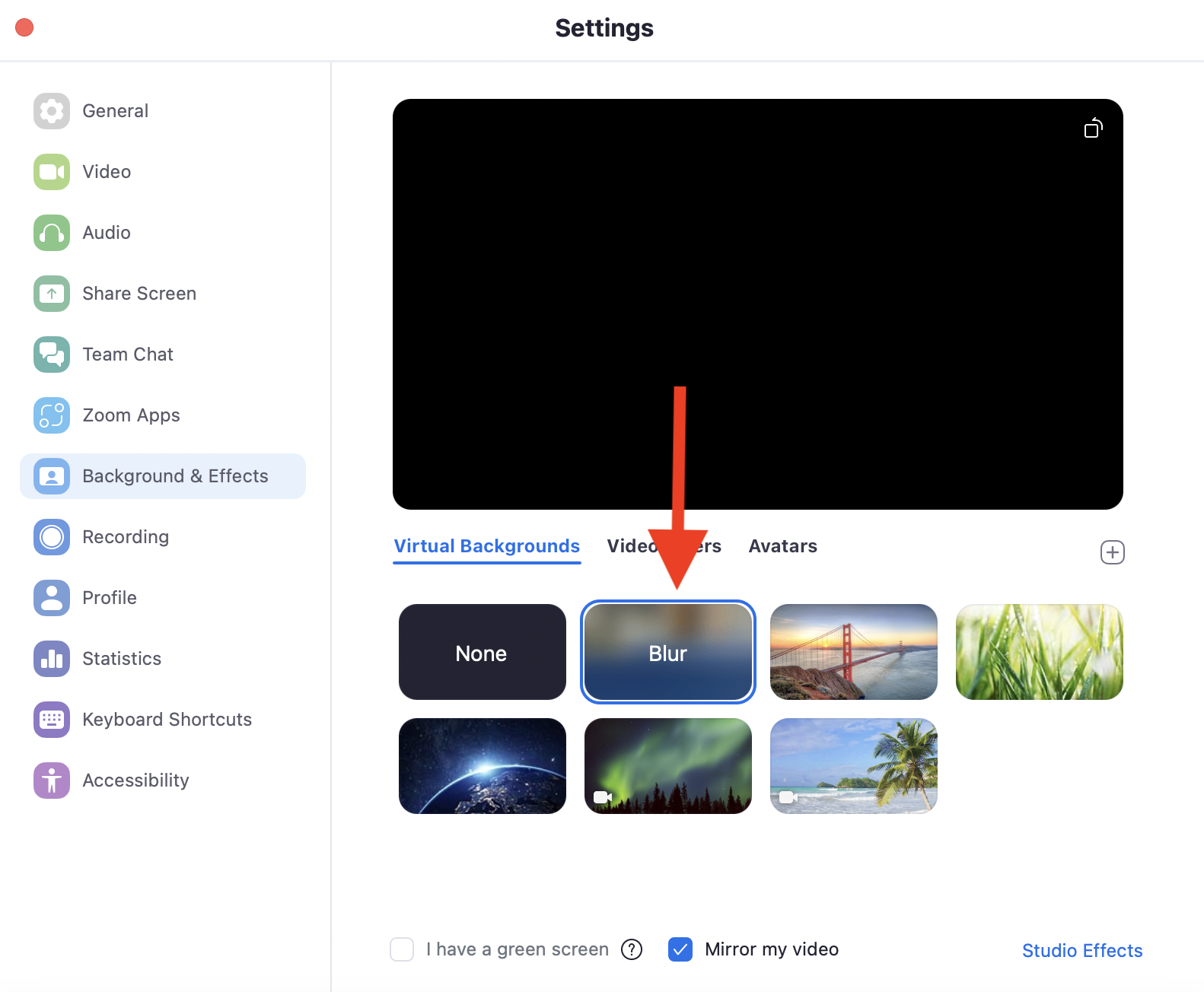
Credit: krisp.ai
Tips for a Better Blurred Background
To achieve the best results when blurring your background in Zoom, consider the following tips:
- Ensure you have good lighting in front of you to avoid shadows that can affect the background blur.
- Choose a plain and solid-colored background for optimal blurring effect.
- Avoid wearing clothing that matches the color of your background to prevent blending in with the blur.
- Position yourself in front of the camera with some distance from the background for a clearer blur.
- Test different backgrounds and lighting setups to find the most flattering blur for your video calls.
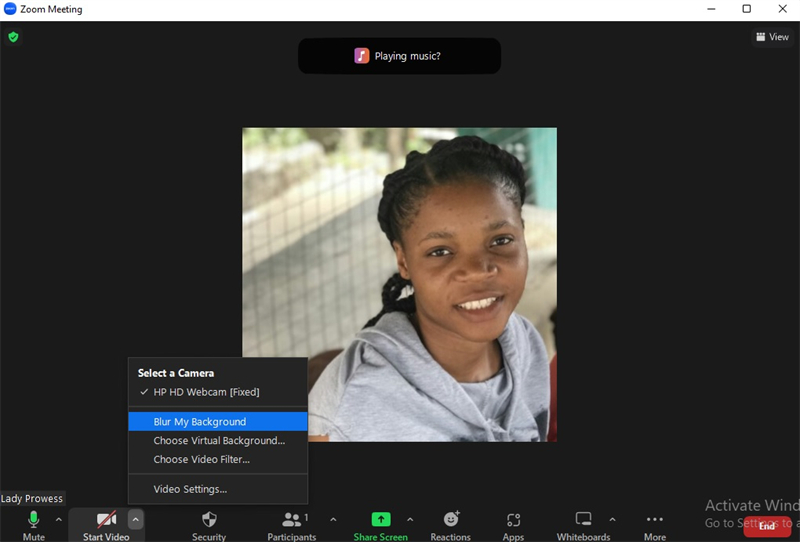
Credit: www.obsbot.com
Benefits of Blurring Your Background in Zoom
Blurring your background in Zoom offers various benefits that can enhance your overall video conferencing experience. Some of the key advantages include:
- Improved privacy and security during virtual meetings.
- Reduced distractions for both you and other participants.
- A professional and polished appearance for your video calls.
- Customization options to express your personality through virtual backgrounds.
- Enhanced focus on you as the main subject of the video call.
Frequently Asked Questions
How Can I Blur My Background In Zoom?
To blur your background in Zoom, click on the up arrow next to the Stop Video button and select “Choose Virtual Background”. Then click on “Blur” to blur your background.
Why Should I Blur My Background In Zoom?
Blurring your background in Zoom helps you maintain privacy and avoid distractions during video calls. It also makes you the focal point of the call.
Can I Use A Custom Background Instead Of Blurring?
Yes, you can use a custom background instead of blurring. Click on the up arrow next to the Stop Video button and select “Choose Virtual Background”. Then select a background of your choice.
What Are The System Requirements To Blur My Background In Zoom?
To blur your background in Zoom, you need to have a computer with at least an i5 processor and 4GB of RAM. You also need to have Zoom version 5. 2. 0 or later.
Conclusion
Blurring your background in Zoom is a useful feature that can elevate the quality of your video calls and create a more professional and engaging atmosphere. By following the simple steps outlined in this guide and applying the tips for a better-blurred background, you can make the most of this feature and enjoy a seamless virtual communication experience. Try blurring your background in Zoom today and see the difference it can make in your video calls!
Do you love to cook? Look into this interesting article: “How Long Do Fresh Eggs Last? Ultimate Shelf Life Guide”





One Comment